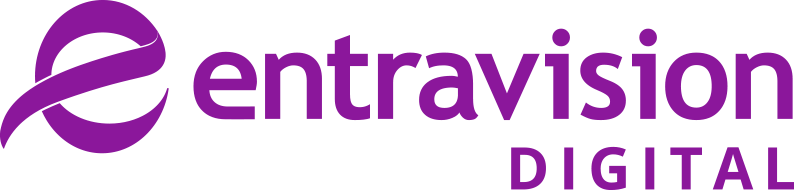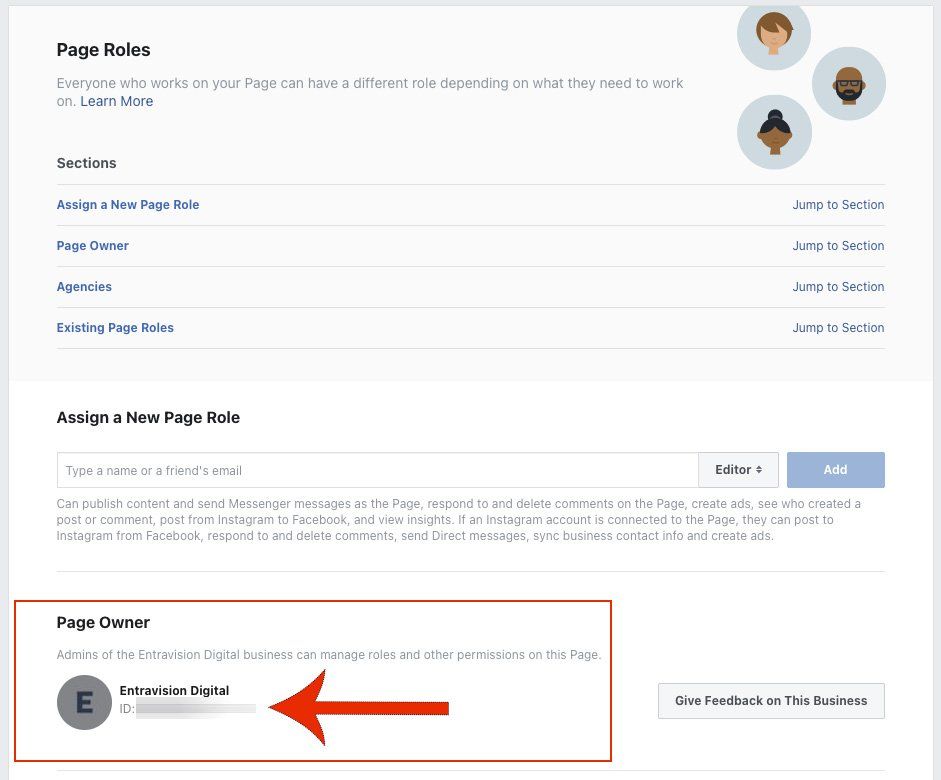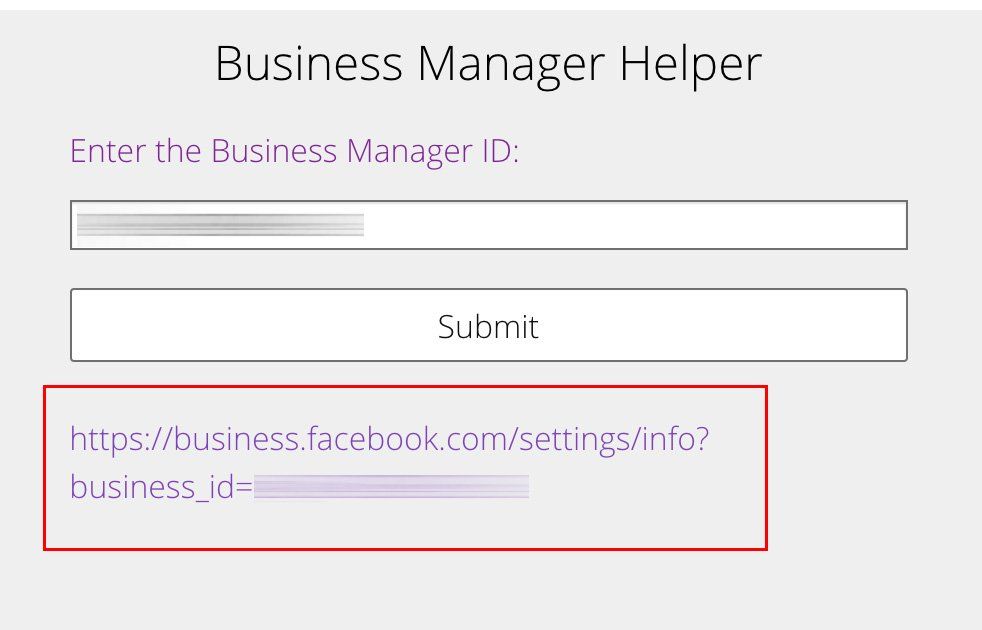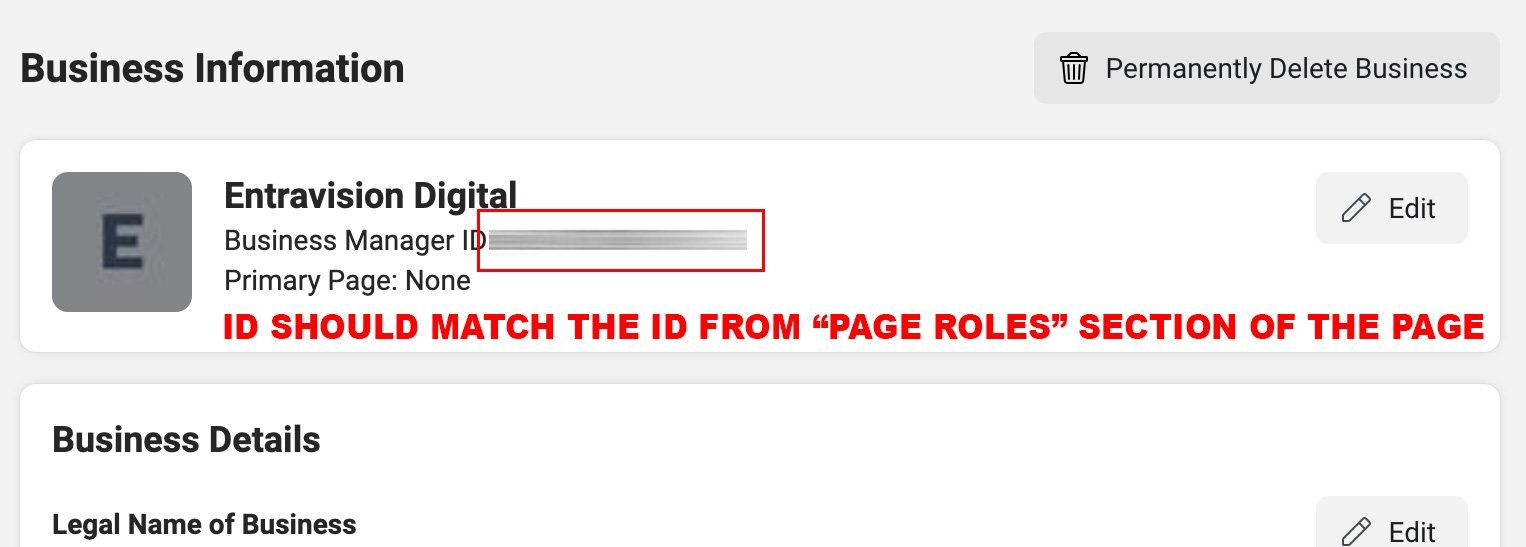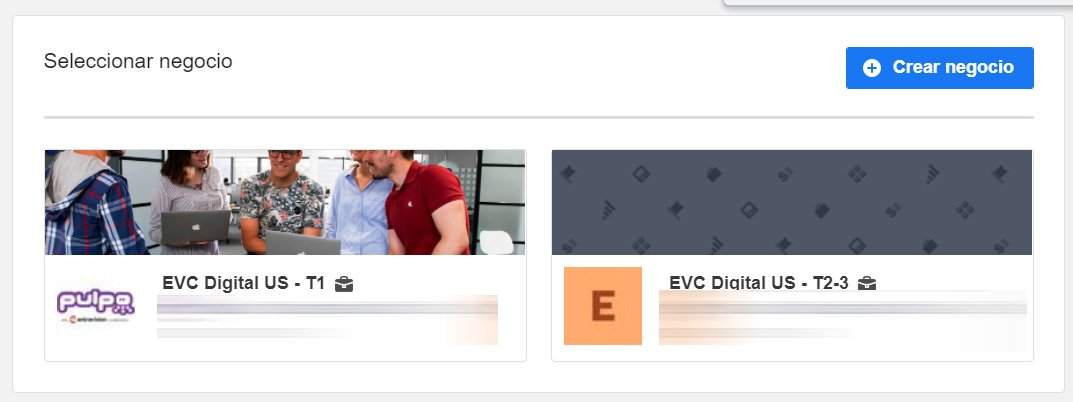Facebook Page Ownership Tool
Page Role Link Generator
Business Manager Helper
Steps to Identify Business Manager Ownership
These tools aim to help clients identify and their role with the business manager that owns their page.
Instructions
Visit the page roles settings of the Facebook page, Use the Page Roles Link Generator or visit Page Settings > Page Roles. Copy the Business Manager ID under the Owner Section.
Take the ID and paste it into the Business Manager Helper; a new link will appear. Ask the client to visit the link that’s generated.
If the client has admin access to the business manager that owns their page, they will see something like the image below. The ID at the top will match the ID they copied from the business manager.
If the client does not have access to the business manager that owns their page, they will see something like the image below. A page with links to the business managers they have access to.
If the client doesn’t see anything under Page Owner
If no Business Manager is listed under "Page Roles", then no Business Manager is attached and the request to manage the page would come via notification.
Page Roles Links Generator
If the client has issues locating the page roles settings to obtain the Business Manager ID, you can use this tool. Simply copy and paste the Facebook Page URL in the box, and it will generate a link to their page roles settings.
Best Practices
Try to remove any extra parameters from the URL
Correct: https://www.facebook.com/entravisionlocalmarketingsolutions
Incorrect:
https://www.facebook.com/entravisionlocalmarketingsolutions?utm_source=facebook&utm_medium=ad&utm_id=entravision
Business Manager Helper
This tool can generate a link that will take the client directly to the settings of the Business Manager that owns their page. Once you have the Business Manager ID, simply add it to the Business Manager Helper, and a link to the settings will appear.